Presets promise quick results, but they often flatten creativity and produce images that look like countless others online. Black and white portraiture deserves a more thoughtful approach. Every face, every light condition, every story requires its own treatment. A step-by-step workflow built on fundamentals—not prepackaged styles—gives full control over tones, detail, and mood.
What follows is a detailed, practical path from RAW file to finished monochrome portrait, showing how to craft images with intention rather than shortcuts.
Step 1 – Begin with a Neutral Base
The RAW file is a starting point, not a finished image. Instead of applying a preset that imposes heavy contrast and grain immediately, begin neutral. Reset or zero out global sliders (contrast, clarity, saturation) so the file represents the capture faithfully.
This baseline allows subtle choices later. It also prevents “baking in” harsh curves that might destroy highlight or shadow detail before editing even begins.
Step 2 – Convert to Black and White Thoughtfully
Not all conversions are equal. Simple desaturation removes color but offers no control over how colors map to gray. A proper black and white conversion tool (channel mixer or HSL sliders) allows selective emphasis:
-
Lighten reds/oranges to flatter skin and smooth blemishes.
-
Darken blues to deepen skies or cool backgrounds, increasing subject separation.
-
Adjust greens to control foliage or clothing tones that might otherwise compete with the face.
This selective mapping is one of the most powerful tools in monochrome editing. Two images with identical exposure can look entirely different depending on how channels are balanced.
Step 3 – Set Exposure and Tonal Anchors
Before shaping contrast, establish a reliable foundation:
-
White point: choose a highlight (cheekbone, forehead rim, catchlight in the eye) that should feel luminous but still hold texture. Adjust until it is bright but not clipped.
-
Black point: anchor the image in an area that can afford density (hair mass, jacket folds, deep background). Set it deep enough for depth but not so crushed that detail disappears.
This ensures that all subsequent contrast decisions operate within a healthy tonal range.
Step 4 – Shape Midtones with Curves, Not Global Contrast
The global “Contrast” slider is blunt; it increases separation everywhere equally, often flattening skin texture or destroying subtle shadows. A custom S-curve offers precision:
-
Lift upper midtones to give skin a luminous quality.
-
Slightly pull down lower midtones to define structure (jawlines, cheek shadows).
-
Leave extreme whites and blacks relatively stable to protect texture.
For darker skin tones, avoid letting the entire portrait live in the lower curve range. Lift midtones selectively so richness is preserved without sacrificing separation.
Step 5 – Balance Global vs. Local Contrast
Global contrast defines the “punch” of the image, but local contrast defines its believability. Excessive global adjustments can make portraits harsh, while local adjustments add nuance:
-
Increase local clarity around eyes, lashes, and brows to emphasize focal points.
-
Apply micro-contrast to hair edges and clothing seams for definition.
-
Use negative clarity or subtle blur on broad cheek areas to keep skin natural.
The balance is delicate: too much global contrast reduces skin to plastic, too little leaves the portrait flat. Local tools—brushes, radial filters, or luminosity masks—are key.
Step 6 – Dodge and Burn with Intention
Classic dodge and burn remains irreplaceable for sculpting. Work gradually at low opacity, building form rather than forcing it. Think in layers:
-
Broad zones: lighten forehead, cheeks, nose bridge; deepen shadows under jaw, hairline.
-
Edges and accents: brighten iris highlights, darken upper eyelid creases, lift lip highlights.
The goal is to guide the viewer’s eye, not decorate. When done carefully, dodge and burn mimics how light behaves naturally.
Step 7 – Manage Texture and Detail Separately
Modern editing software offers multiple controls for detail:
-
Sharpening enhances edges; it should be applied modestly and masked to avoid halos.
-
Texture brings out fine details like pores or fabric; useful in small doses on focal areas.
-
Clarity/Structure affects midtone contrast; ideal for lashes, brows, or hair, but damaging on broad skin if overdone.
Distribute adjustments gently across these tools rather than overloading one. The portrait should look crisp where attention belongs and smooth where it does not.
Step 8 – Noise, Grain, and Atmosphere
Digital portraits often require noise management, but in black and white, noise can also serve a creative role.
-
Apply chroma noise reduction to remove color speckles.
-
Leave some luminance structure to preserve natural texture.
-
If the portrait feels too sterile, add controlled grain to unify tones and emulate film character.
Grain, when used thoughtfully, adds atmosphere and avoids the plastic smoothness that over-processed files can develop.
Step 9 – Refine Composition with Cropping and Vignettes
The edit is not complete without considering how tones frame the subject.
-
Crop intentionally: tighter crops emphasize emotion, looser crops can show environment without distraction.
-
Apply a subtle vignette or edge burn to keep the eye centered on the face. Avoid heavy-handed effects; the viewer should not notice them directly.
Composition decisions should echo the portrait’s emotional goal, not just fix technical flaws.
Step 10 – Soft Proof and Final Adjustments
Monochrome portraits often look different on screens versus prints. Before finishing:
-
View the image at various sizes, from phone screen scale to full resolution. It should hold impact in both.
-
If preparing for print, apply a gentle curve adjustment (lift midtones, deepen blacks slightly) to compensate for paper’s reflective nature.
-
Check consistency: does the portrait still resemble the subject, or has editing introduced an artificial mask? Subtle corrections maintain authenticity.
Why This Workflow Works Better than Presets
Presets impose someone else’s decisions onto unique files. They rarely respect skin tone variation, lighting conditions, or the emotional story of a portrait. A workflow based on fundamentals—conversion, tonal anchoring, curves, local contrast, dodge and burn—adapts to every situation. It keeps the photographer in control rather than outsourcing vision to a one-click solution.
The difference is visible: portraits edited thoughtfully retain detail in highlights, depth in shadows, and a balance of softness and strength that feels both natural and intentional.
Final Thought
Editing black and white portraits without presets is not slower; it is smarter. It forces awareness of how light, tone, and detail interact, and that awareness carries into future captures. Over time, each step becomes instinctive. The reward is portraits that feel crafted, not filtered—images where contrast, texture, and mood are built deliberately, and where the individuality of both subject and photographer shines through.
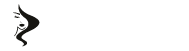

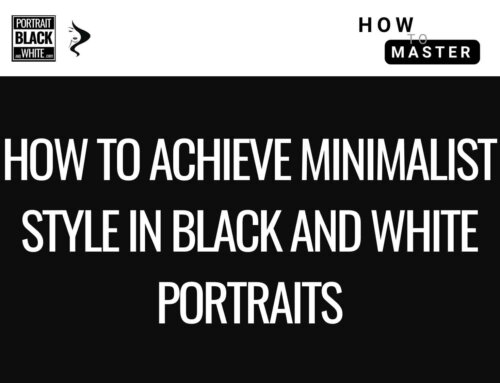
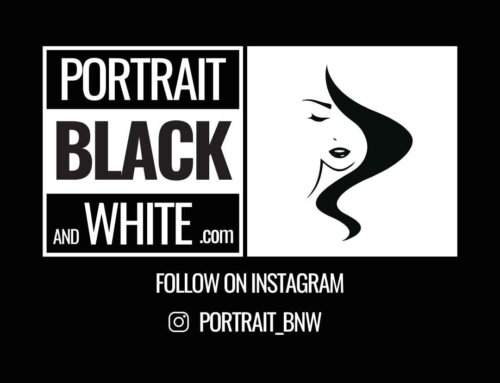
Scrivi un commento